Instead of writing the Windows 7 ISO image into DVD to install, you can use the pen drive to install like the procedure followed to install Ubuntu using Live CD.
Here are the stpes...
Place the file Desktop or somewhere in your machine.
2. Format a USB Pen drive

To do that, right click the drive and select 'Format...' from the menu.
3. Extract the Windows 7 ISO file
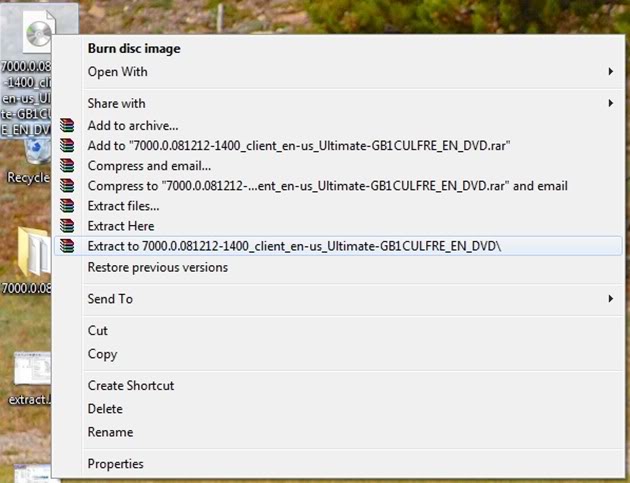
Use WinRAR or 7zip tool to extract the image and save it somewhere (or Desktop itself).
4. Copy BootSect.exe file
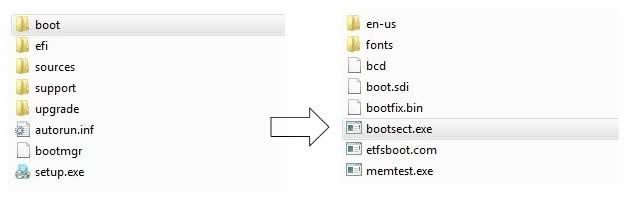
Copy the "bootsect.exe" file to C: for ease access.
5. Make the Drive Bootable
Go to Start => Programs => Accessories and then right-click on Command Prompt and choose “Run as administrator.” menu.
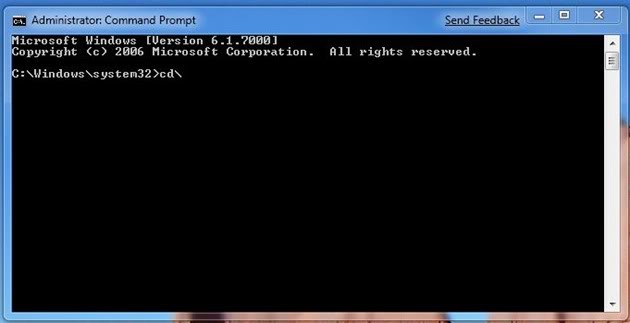
In console, type and enter the followings:
1. cd\
2. bootsect /nt60 f:
In above, f: denotes the drive letter of our Pen Drive. This may differ. So replace that with whatever is assigned in your system.
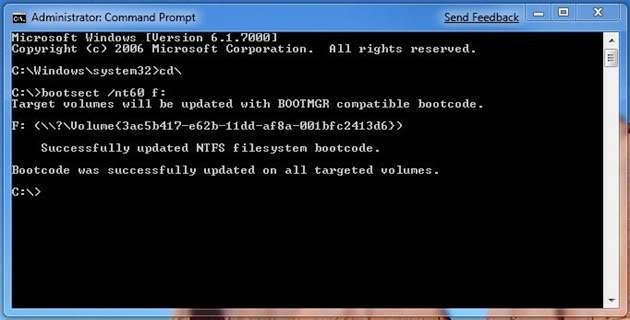
Now the Pendrive is ready to auto load when reboot.
6. Copy the Windows 7 files to the thumb/Pen drive
Copy all the files of Windows 7 folder to the USB Pen drive.
Change the boot order by selecting your Pen drive as a first device to boot in BIOS.
Reboot the computer.You can be able to install Windows 7 from your USB flash drive now on.
Here are the stpes...
1. Download Windows 7 ISO image
Place the file Desktop or somewhere in your machine.
2. Format a USB Pen drive

To do that, right click the drive and select 'Format...' from the menu.
3. Extract the Windows 7 ISO file
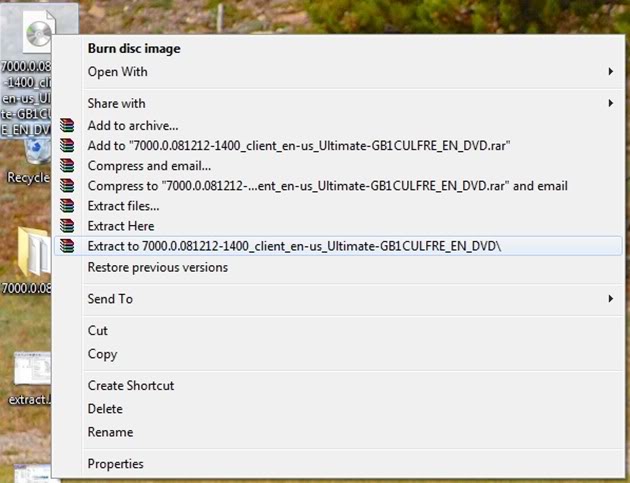
Use WinRAR or 7zip tool to extract the image and save it somewhere (or Desktop itself).
4. Copy BootSect.exe file
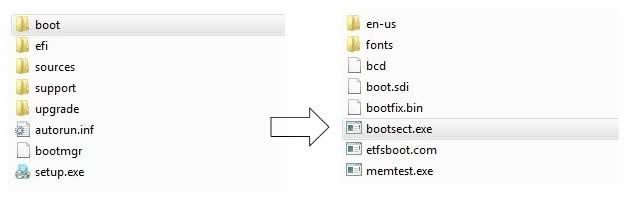
Copy the "bootsect.exe" file to C: for ease access.
5. Make the Drive Bootable
Go to Start => Programs => Accessories and then right-click on Command Prompt and choose “Run as administrator.” menu.
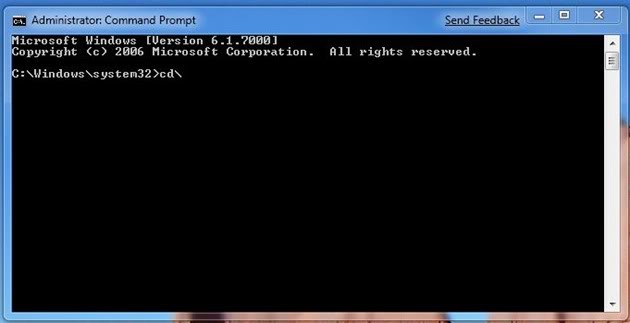
In console, type and enter the followings:
1. cd\
2. bootsect /nt60 f:
In above, f: denotes the drive letter of our Pen Drive. This may differ. So replace that with whatever is assigned in your system.
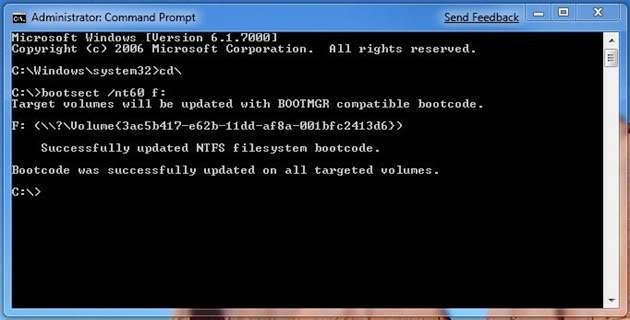
Now the Pendrive is ready to auto load when reboot.
6. Copy the Windows 7 files to the thumb/Pen drive
Copy all the files of Windows 7 folder to the USB Pen drive.
Change the boot order by selecting your Pen drive as a first device to boot in BIOS.
Reboot the computer.You can be able to install Windows 7 from your USB flash drive now on.
No comments:
Post a Comment